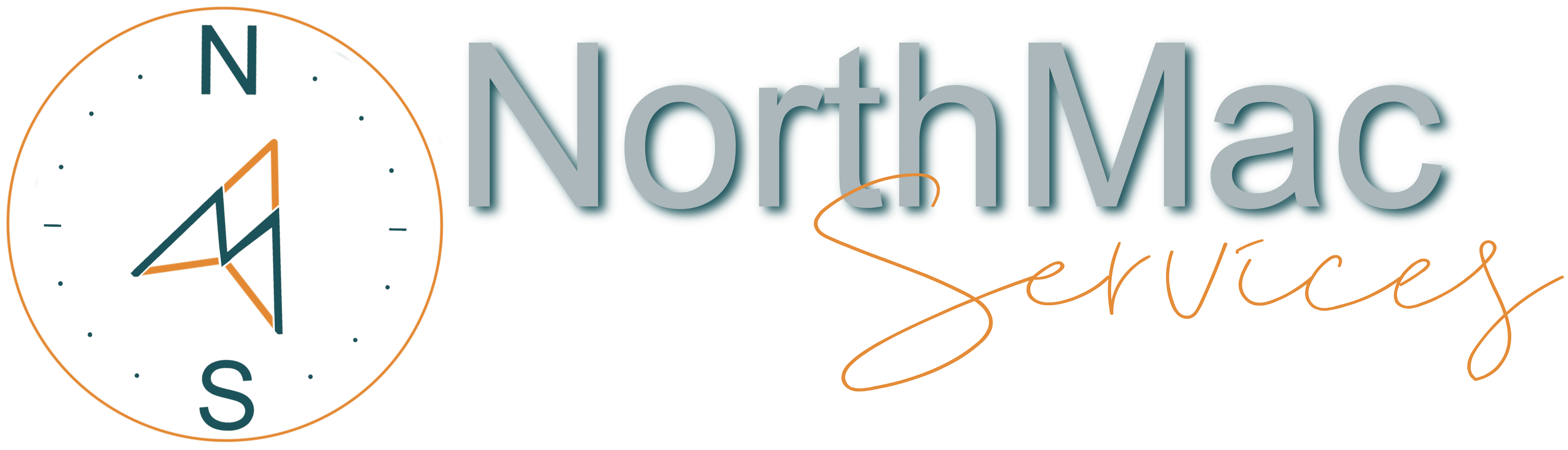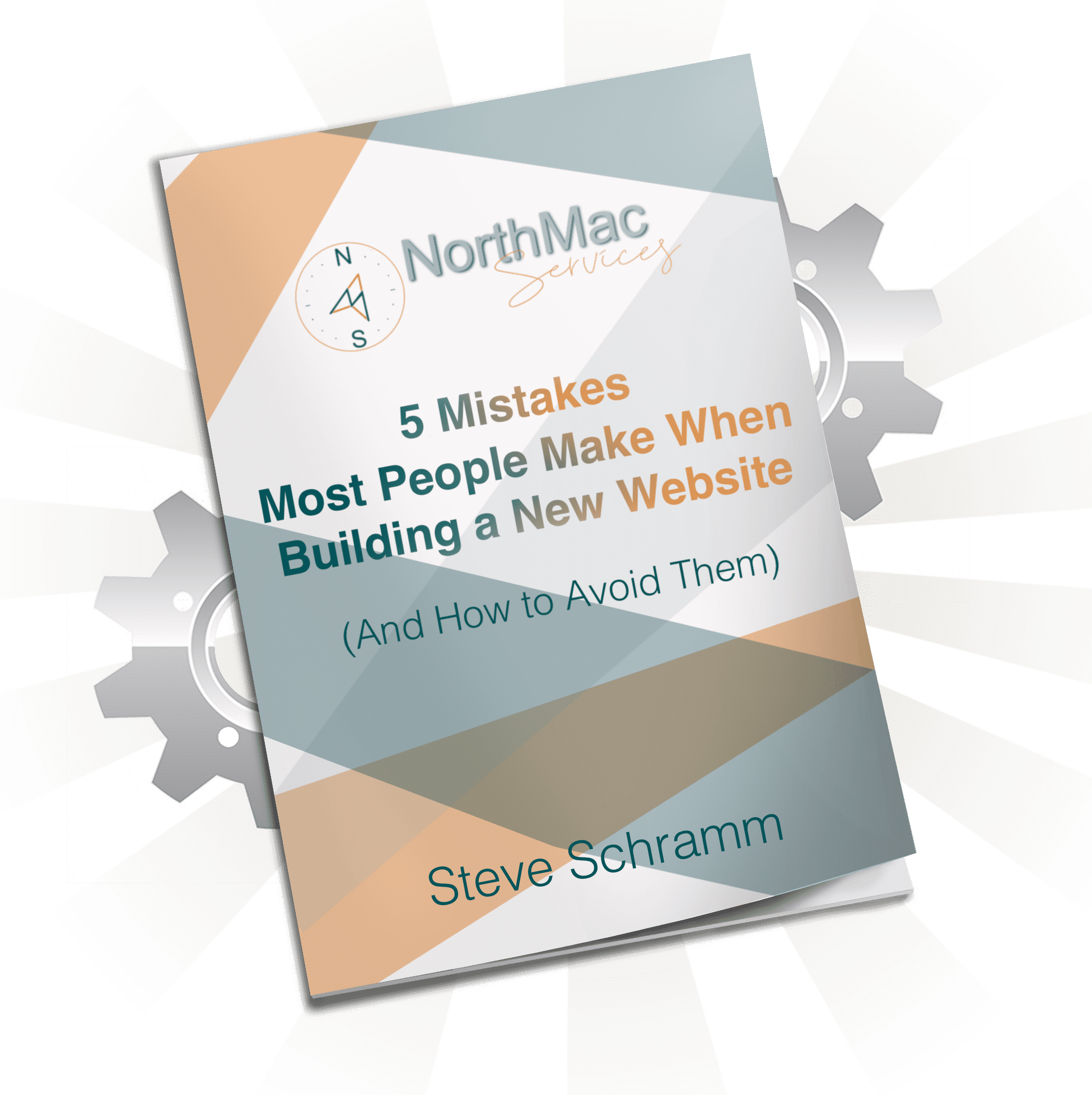Websites are powerful tools. Too often, we see people using a website as nothing more than a simple brochure.
But these days, they can do so much more. For many, a website literally forms the bedrock foundation of their business.
Take, for example, two completely different (but equally powerful) implementations of this principle from our clients:
- Front Office Training — This website is an online course and membership site focused on delivering training to PT/Chiropractic front office teams.
- For You Poetry — This website features an advanced ordering system that allows you to purchase custom poems shipped right to your doorstep.
These are both implementations of what is called e-commerce; that is, commerce carried out over the Internet.
If you’re new to the world of e-commerce and looking to sell products or services on your WordPress website, then you’ve come to the right place!
This beginner’s guide will walk you through the essential steps to set up an online store of your own, manage products, and process transactions efficiently.
Let’s dive in!
1. Choose the Right E-commerce Plugin
The first step to selling on your WordPress website is selecting the right e-commerce plugin.
There are several popular options available, but the most widely-used and versatile plugin is WooCommerce, which is a great place to start.
WooCommerce integrates seamlessly with WordPress, offering a user-friendly interface, extensive customization options, and a vast library of extensions and themes.
Action Step: Install and activate the WooCommerce plugin on your WordPress website.
Here’s a pro tip for you: If you just need to sell a couple of individual digital products, opt for the free and simple Surecart instead.
2. Set Up Your Online Store
Once you’ve installed WooCommerce, you’ll need to configure your store settings.
This includes setting up your store’s location, currency, payment gateways, shipping options, and taxes.
Don’t worry—WooCommerce provides a nice setup wizard that will guide you through the process, making it easy for beginners to get started.
Action Step: Complete the WooCommerce setup wizard and configure your store settings.
3. Add Products or Services to Your Store
After configuring your store settings, it’s time to add your products or services.
WooCommerce allows you to create various types of products, including simple, variable, grouped, and virtual products.
When adding a product, you’ll need to provide essential information like the product name, description, price, and product image.
Need more advanced options? They have an extensive library of add-ons and extensions that will help you configure your site exactly as needed.
There are also lots of options developed by 3rd parties, such as Fast Woo Credit which allows you to build an entire store based on a credits system.
(Check out BuyDemoTracks.com where we successfully installed that very system.)
Action Step: Create and categorize your products or services using WooCommerce’s product management features.
4. Customize Your Store’s Appearance
To make your online store visually appealing and consistent with your brand, you’ll want to customize its appearance.
WooCommerce works with most WordPress themes, allowing you to choose a design that suits your needs.
You can further customize your store’s appearance using the WordPress Customizer or page builders like Elementor or Divi.
Action Step: Select a WooCommerce-compatible theme and customize your store’s appearance to match your brand.
Pro tip: A lot of customization can be done without installing bulky plugins. Just install the Code Snippets plugin and use websites like Business Bloomer to customize your store without slowing your website down.
5. Set Up Payment Gateways
To process transactions, you’ll need to set up one or more payment gateways.
WooCommerce supports various payment gateways, including PayPal, Stripe, and Square.
Each payment gateway has its own setup process, fees, and transaction policies, so it’s essential to choose the one that best fits your needs.
Action Step: Set up your preferred payment gateways and configure their settings in WooCommerce.
6. Configure Shipping Options
If you’re selling physical products, you’ll need to set up shipping options for your customers.
WooCommerce offers built-in shipping settings that allow you to define shipping zones, methods, and rates.
You can also integrate with shipping carriers like UPS, FedEx, and USPS for real-time shipping rates and tracking.
Action Step: Configure your shipping options, including shipping zones, methods, and rates.
7. Test Your Online Store
Before launching your online store, it’s crucial to test it thoroughly to ensure everything works correctly.
This includes testing product pages, the checkout process, and payment gateways.
Make sure to test your store on different devices and browsers to identify and resolve any compatibility issues.
You might also consider having additional testers use all aspects of the site’s functionality before making it live for the public.
This will ensure that people with less intimate knowledge of the platform can use it without issue.
Action Step: Test your online store’s functionality, user experience, and compatibility across devices and browsers.
8. Promote Your Online Store
Once your online store is up and running, it’s time to promote it and attract customers.
After all, we all wish “if you build it, they will come” was true…but it isn’t, and this mindset causes a lot of new businesses to fail.
Utilize digital marketing strategies like search engine optimization (SEO), email marketing, social media marketing, and content marketing to drive traffic and sales.
If you’re considering getting help setting up your store or creating a marketing plan, feel free to book a discovery call with us.
Action Step: Develop and implement a digital marketing strategy to promote your online store and attract customers.
9. Provide Excellent Customer Support
Providing exceptional customer support is vital for retaining customers and building a positive reputation for your online store.
Do not skip this step!
Make sure to respond promptly to customer inquiries, resolve issues efficiently, and maintain open lines of communication through multiple channels, such as email, phone, and social media.
We also recommend training at least one or two other people to help fulfill orders and provide support to minimize the time between a customer’s inquiry and your response.
Action Step: Implement a customer support strategy and ensure your customers have a positive experience when interacting with your store.
In conclusion, selling products or services on your WordPress website is a rewarding venture when done correctly.
If you follow this beginner’s guide and focus on providing a seamless shopping experience for your customers, you’ll be well on your way to creating a successful e-commerce business.
Keep learning, adapting, and refining your store, and you’ll continue to grow and thrive in the online marketplace.