So you’ve got a beautiful new website, and you get a notification that there are new updates available.
What to do?
There are typically two kinds of people in the world when it comes to updating things, whether it be phone software, a website, or the bathroom reno she’s been asking about:
- The “if it ain’t broke, don’t fix it!” type
- The “here goes nothing!” type
When it comes to website updates, neither of these are recommended.
Updates are crucial to keeping your website secure, relevant, and optimized.
Yet, jumping headfirst into an update without a plan can lead to disaster, potentially causing you to lose valuable content or mess up your site’s layout.
So, how should you approach this?
Here are three steps to update your website without breaking it:
Step 1: Back Up Everything
Before you consider pushing that update button, ensure that all your website data is backed up.
This includes all files, databases, themes, plugins, and the website’s content.
Backups can be done manually, or you can use plugins that automatically back up your site at regular intervals.
Should anything go wrong during the update, you can restore your site to its pre-update state without losing any data.
There are many plugins available to help you back up your WordPress website, such as Updraft Plus.
We also like to keep backups in different locations when possible, and fortunately, most web hosts have a built-in backup feature that’s running automatically.
Check with your host to make sure your site is regularly backed up.
Step 2: Test in a Staging Environment
Never apply updates directly to your live site.
This maximum is particularly true if your website is more complex, which we’ll discuss below.
Simply put, running backups on a live site is generally a bad idea all around.
Instead, you should use a staging environment – an exact replica of your live site – to apply and test updates.
This practice allows you to see the impact of updates on your site’s performance and functionality without affecting your real website.
You can correct any issues that arise during testing without causing downtime or disruptions to your site’s visitors.
In addition to backups, many hosting providers also offer staging environments as part of their hosting plans, or you can use plugins (like WPStaging) to create one.
Step 3: Review and Implement
Once you’ve tested the updates and ensured they work seamlessly in the staging environment, you can proceed with updating your live site.
Carefully review everything once more to make sure no issues were missed during testing.
Always implement updates during low-traffic periods to minimize disruption to your visitors in the event of unforeseen issues.
Lastly, be sure to review your site after the updates. Test all functionalities, load different pages, fill out forms, and make sure everything is running as it should.
If any issue arises, you can rely on your backup to restore your site quickly.
You want to ensure the customer experience remains uninterrupted due to your update activities.
Unique Factors to High Complexity Websites
The need to take a more measured approach when updating websites is one of the “cons” of WordPress.
Because it is not an “all in one” platform but rather is modular and able to work with plugins, not all software is written to play nicely together.
And the more complexity, plugins, and custom code required, the more likely it is that running updates will break something.
At NorthMac, we mostly build high complexity websites.
We often build e-commerce, membership, online course, and marketing automation websites that have a lot of moving parts, and admittedly, making sure everything is humming along smoothly is one of the big challenges we face.
Staging is just one example. Brochure websites can push directly from staging to live without consequences because there is no customer account management to consider.
But what if you have an online course website and a new student (or many!) signs up when we have the site in staging?
Well, obviously we cannot just simply push the staging site to live, because then it would overwrite that new data and remove their account. Thus a more advanced process is needed.
Working with a Team for Website Management
Updating your website need not be a leap of faith or a rigid avoidance of progress.
By following these three steps – backing up, testing in a staging environment, and reviewing before implementing – you can update your website with confidence and minimal risk.
There are some situations, however, where it would make a lot more sense to have a team manage your WordPress website to avoid minimal complications during this process.
In fact, one of our clients, Kevin, just told me he’s a “lifer” with us because of how impressed he was with this very thing — the fact that we came in and took his “Frankenstein” website (his words!) and was able to put a process in place for making sure it stays up to date while ensuring his students have a seamless experience.
If you’ve got the jitters about keeping your website up to date, consider reaching out to NorthMac for your website management needs.
We’ll discuss your site, the options available, and whether it would make sense for us to take over the management so you can focus on the right things.
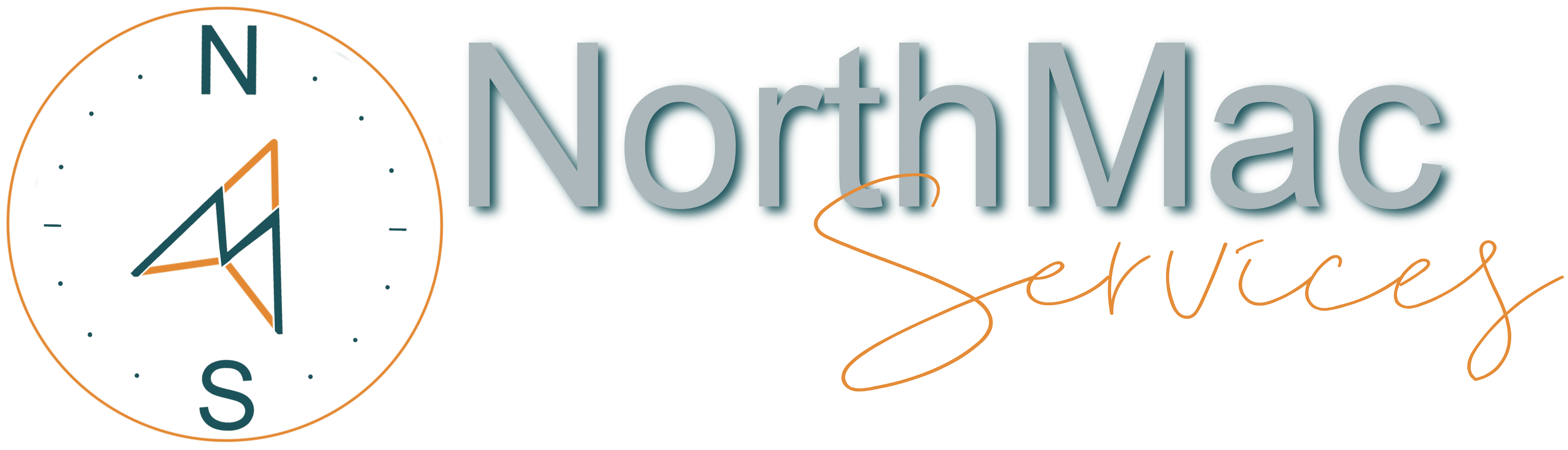
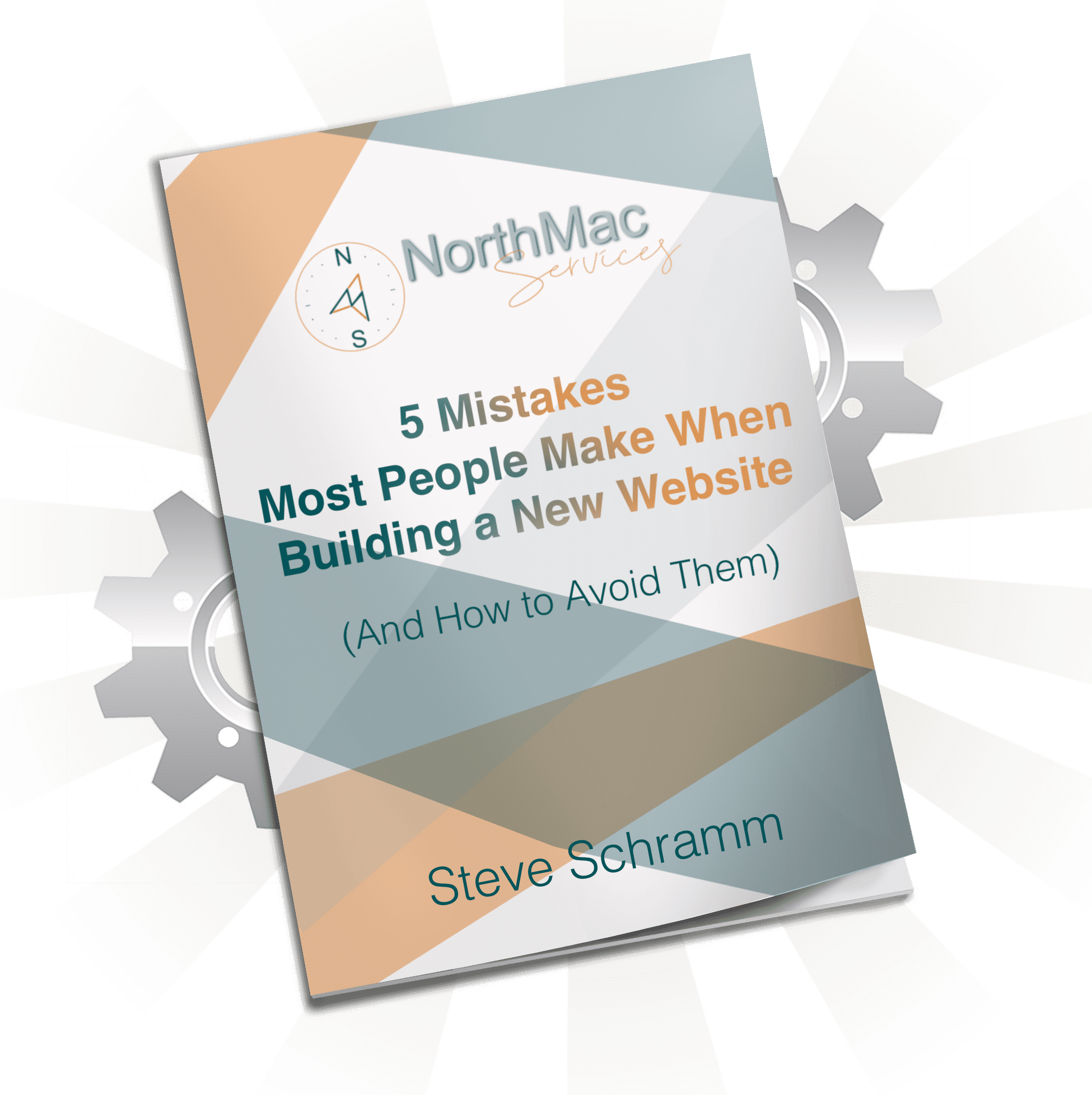
0 Comments